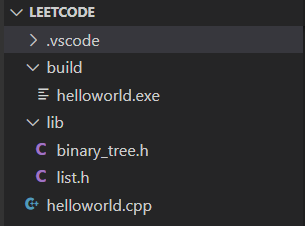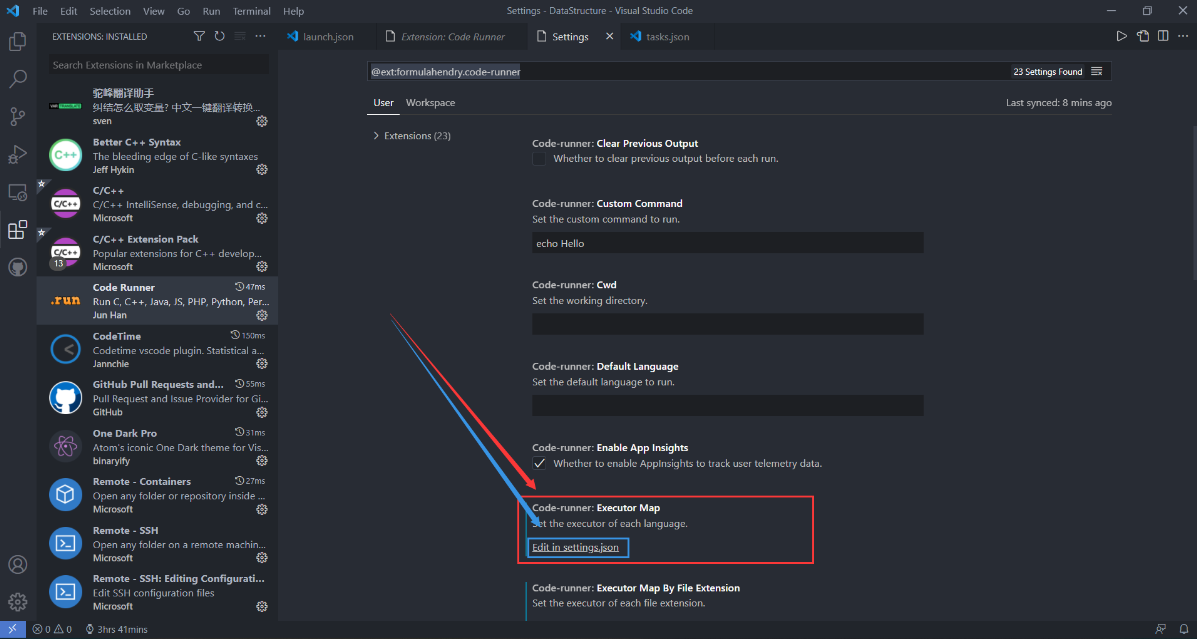需求
写leetcode本地调试,在vscode工作区发现所有的.exe文件都生成在了和.cpp同目录的文件夹下,于是就显得非常杂乱没有调理。
于是参考这个文章.说是这是对 .exe 文件位置重定向后的工作区文件目录.
然后变成这样了,当然,现在这个目录下代码很少,所以不明显。
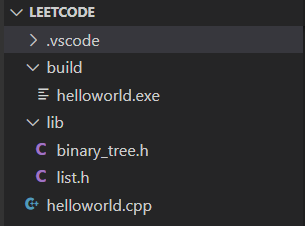
解决方法
创建相关配置文件
打开工作区所在文件夹。一般来说从头开始搭建,应该是个空文件夹是吧。
点击左侧的调试按钮->创建 launch.json 文件

选择 C++(GDB/LLDB)

选择gcc.exe-生成和调试活动文件(这个图我用的是别人博客的,因为我懒得在自己电脑截了。反正就mingw下gcc编译器的位置)

返回工作区文件目录,发现生成了.vscode文件夹,包含launch.json和tasks.json文件。简单了解下:tasks用于编译,launch用于执行编译后的文件。
重定向
对一般的项目来说,我们都喜欢把可执行文件放到 build 文件夹下
这边直接贴json文件内容好了,然后指出哪些地方要改
task.json
1
2
3
4
5
6
7
8
9
10
11
12
13
14
15
16
17
18
19
20
21
22
23
24
25
26
27
28
| {
"tasks": [
{
"type": "cppbuild",
"label": "C/C++: g++.exe 生成活动文件",
"command": "D:\\mingw64\\bin\\g++.exe",
"args": [
"-fdiagnostics-color=always",
"-g",
"${file}",
"-o",
"${fileDirname}\\build\\${fileBasenameNoExtension}.exe"
],
"options": {
"cwd": "${fileDirname}"
},
"problemMatcher": [
"$gcc"
],
"group": {
"kind": "build",
"isDefault": true
},
"detail": "调试器生成的任务。"
}
],
"version": "2.0.0"
}
|
接下来是在原始生成的基础上哪里进行了修改,其实上面都有注释了
1
2
| (1) "${fileDirname}\\${fileBasenameNoExtension}.exe" 改成 "${fileDirname}\\build\\${fileBasenameNoExtension}.exe"
(2) "cwd": "${fileDirname}" 改成 "cwd": "${fileDirname}",也就是不改动 在[这篇文章](https://blog.csdn.net/m0_51269961/article/details/119681249)里让改成"cwd": "C:\\Program Files\\mingw64\\bin",但是我这边不成功。
|
对于第(2)条,在这篇文章里让改成”cwd”: “C:\Program Files\mingw64\bin”,但是我这边不成功。
launch.json
1
2
3
4
5
6
7
8
9
10
11
12
13
14
15
16
17
18
19
20
21
22
23
24
25
26
27
28
29
30
31
32
33
34
35
| {
"version": "0.2.0",
"configurations": [
{
"name": "(gdb) 启动",
"type": "cppdbg",
"request": "launch",
"program": "${fileDirname}\\build\\${fileBasenameNoExtension}.exe",
"args": [],
"stopAtEntry": false,
"cwd": "${fileDirname}",
"environment": [],
"externalConsole": false,
"MIMode": "gdb",
"miDebuggerPath": "D:\\mingw64\\bin\\gdb.exe",
"preLaunchTask": "C/C++: g++.exe 生成活动文件",
"setupCommands": [
{
"description": "为 gdb 启用整齐打印",
"text": "-enable-pretty-printing",
"ignoreFailures": true
},
{
"description": "将反汇编风格设置为 Intel",
"text": "-gdb-set disassembly-flavor intel",
"ignoreFailures": true
}
]
}
]
}
|
在原始生成的文件上的改动为
1
2
3
| (1) "program": "${fileDirname}\\${fileBasenameNoExtension}.exe",
改成
"program": "${workspaceFolder}\\build\\${fileBasenameNoExtension}.exe",
|
不能忘记句尾的逗号 ‘,’
Code Runner
点击Edit in settings.json打开配置项,由于Code Runner中配置文件较多,我们只修改相关部分即可
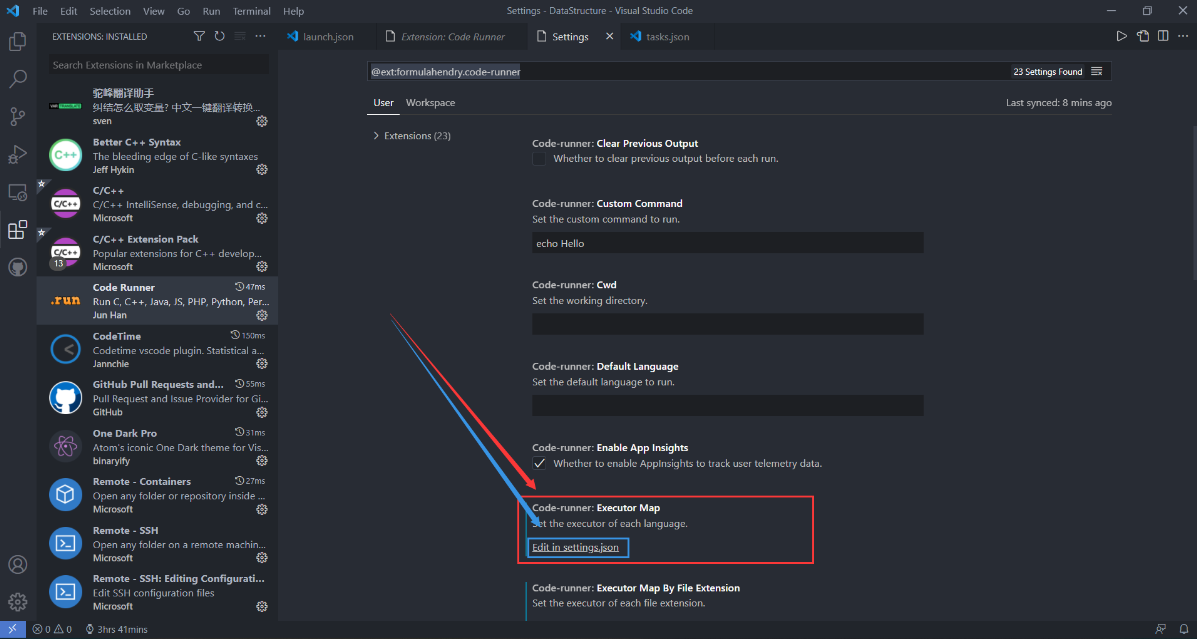
1
2
3
4
5
6
| (1) "c": "cd $dir && gcc $fileName -o $fileNameWithoutExt && $dir$fileNameWithoutExt",
替换成
"c": "cd $dir && gcc $fileName -o $workspaceRoot/build/$fileNameWithoutExt && $workspaceRoot/build/$fileNameWithoutExt",
(2) "cpp": "cd $dir && g++ $fileName -o $fileNameWithoutExt && $dir$fileNameWithoutExt",
替换成
"cpp": "cd $dir && g++ $fileName -o $workspaceRoot/build/$fileNameWithoutExt && $workspaceRoot/build/$fileNameWithoutExt",
|
然后就好啦,再运行cpp文件就会把 .exe 文件生成到 ./build 文件夹下啦,非常舒适。